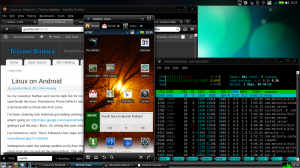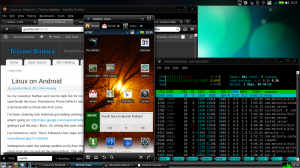 So my coworker sent me his daily link for me this morning, and it was on Arch Linux running on Android, more specifically the Asus Transformer Prime (Which I also have). It was neat seeing how he set up his environment to get a terminal with a chroot into Arch Linux.
So my coworker sent me his daily link for me this morning, and it was on Arch Linux running on Android, more specifically the Asus Transformer Prime (Which I also have). It was neat seeing how he set up his environment to get a terminal with a chroot into Arch Linux.
I’ve been studying how Motorola got webtop working on the Atrix. This website is most helpful when trying to figure out what’s going on: http://sites.google.com/site/androidnothize/nebtop/webtop I’ve I’ve been Hacking on the Atrix’s webtop getting it just the way I like it. I’m writing this post now from my Atrix. Here’s a little bit about my current setup:
I’ve Rooted my Atrix. Then I followed a few steps to move webtop to the SD card: http://forum.xda-developers.com/showthread.php?t=1294523
Webtop2sd copies the webtop partition (osh) from the device to the sd card, and then remounts things so that webtop starts from the sd card not the internal flash. This allows you to give webtop much more space, (I’ve given mine 7GB out of my 16GB card). it also allows to you safely install things and tweak things to your hearts content without really damaging your original webtop.
After you get webtop2sd install and working, and you’ve setup your new webtop environment, you’ve got to setup lxterminal and fix apt-get dependencies. webtop2sd places a few new icons on the awn tool bar in webtop, and the webtop connector one allows you to install lxterminal and it begins the fixing of apt-get. (follow the directions in the xda thread above)
after you get your terminal all setup if you want to fully run apt-get without issues you need to run webtopscripts. http://code.google.com/p/webtopscripts/ is where they are located. The latest version as of this writing is version 1.7. This version includes a new gui to walk you through the install. it takes a while, maybe 20 minutes? and prompts you several times. After you get through it, you are ready to start installing some fun software!
I’ve installed a few apps to make life more fun on my webtop.
sudo apt-get install abiword konversation ssh vim
I believe lxpanel is already installed, if not install lxde. So I swapped out AWN for lxpanel to give me more of a kde/windows star bar/menu feel, and it chews up about half the space of AWN does, so that’s really nice.
To get lxpanel to start at boot edit the start-oshwt-2.sh file in /usr/local/bin folder.
edit this file:
sudo vim /usr/local/bin/start-oshwt-2.sh
#! /bin/sh
### BEGIN INIT INFO
# Provides: start_lxde2.sh
# Required-Start:
# Required-Stop:
# Default-Start:
# Default-Stop:
# Short-Description: started by adas user at login
### END INIT INFO
PATH=/usr/local/sbin:/usr/local/bin:/usr/sbin:/usr/bin:/sbin:/bin
export LD_LIBRARY_PATH=/usr/lib:/usr/local/lib
. /lib/lsb/init-functions
log_action_msg "Will now start OSHWT 2 scripts"
# start OSHWT 2 scripts
sfalv -i "lxpanel"
#sfalv -i "awn-autostart"
sfalv -i "webtop-panel"
#sfalv -i "webtop-wallpaper"
sfalv -i "evbridge"
sfalv -i "window_switcher"
sr-test avahi_start &
as you can see I added lxpanel and removed awn-autostart and webtop-wallpaper. I’ve discovered that lxsession is already running and doesn’t need to be started.
after that reboot of the phone you’ll find a nice new panel to great you and lots of free ram.